Desktop
Installation Instructions
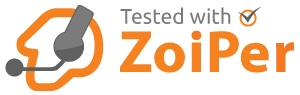
- To download your pre-configured ithax softphone please click here and select your platform. Insert your credentials and you are ready to make phone calls.
- In the case of a direct download from here , after the download prompt appears, save the file and wait for it download successfully.
- Next go to your local downloads directory and find the Zoiper installer, then execute it.
- A verification prompt will appear, click “Yes”.
- The Zoiper installer will start, click “Next” on the first screen of the Setup wizard.
- Read the license agreement and click “Next” after accepting the agreement.
- Select which components to be included.
- Select the version you would want to install.
- Select an installation directory (Best to keep the default one).
- Choose a start menu folder.
- Select which users should be able to use the new Zoiper installation.
- The setup is now ready to begin the installation. Click “Next” to continue.
- Wait while the Zoiper installation finishes.
- The install wizard will inform you for the Zoiper Biz Plugins which should be already installed.
- The installation is complete. Click “Finish” to launch Zoiper.
Configuring a SIP, IAX or XMPP account
Now that the audio devices are configured, it is time to move on to the configuration of the ITHAX server .
Click on the Settings menu and select “create a new account”.
Account Type
A new page will appear to select the type of account you want to make. This will be SIP.
Select the type of account you want to configure and click on the “Next” – button.: SELECT SIP FOR ITHAX
Credentials
Fill in the username on the first line and the password on the second line.
Please fill enter on the last line the domain, proxy, registrar, hostname, outbound proxy or server field, as below:
Fill in the username on the first line and the password on the second line. The username could look like:
user/user@host: YOUR ITHAX NUMBER (EG. 5555)
Password: YOUR ITHAX PASSWORD
Domain/Outbound Proxy: will be sent to you after registration with ITHAX
Account name
Please enter a name to identify this account; TYPE: ithax
When you are done, click on the “next” – button. Zoiper will now try to figure out the best way to connect to the ITHAX server.
For detailed windows installation instructions please check our deta
